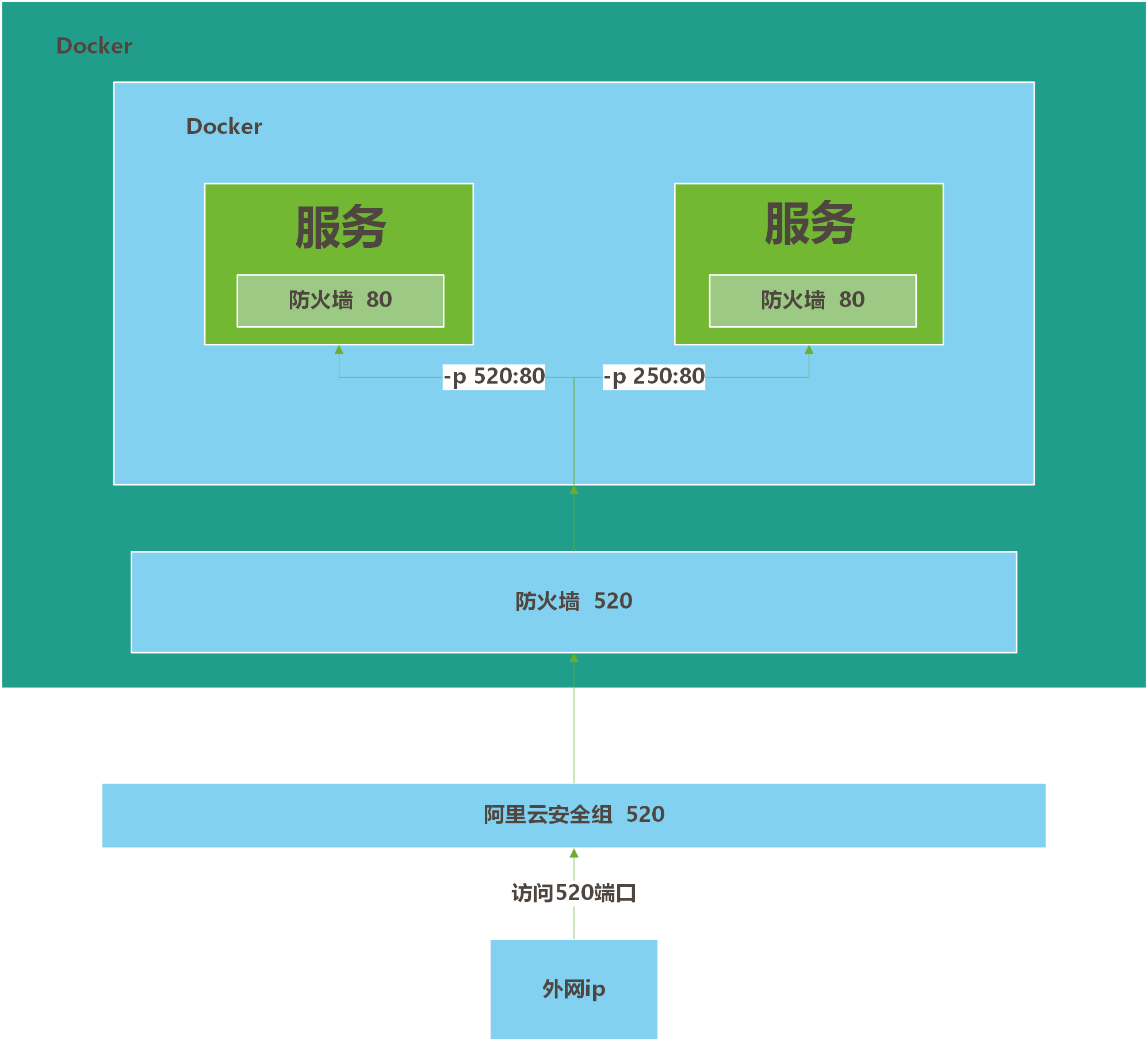小结

勤能补拙,温故而知新
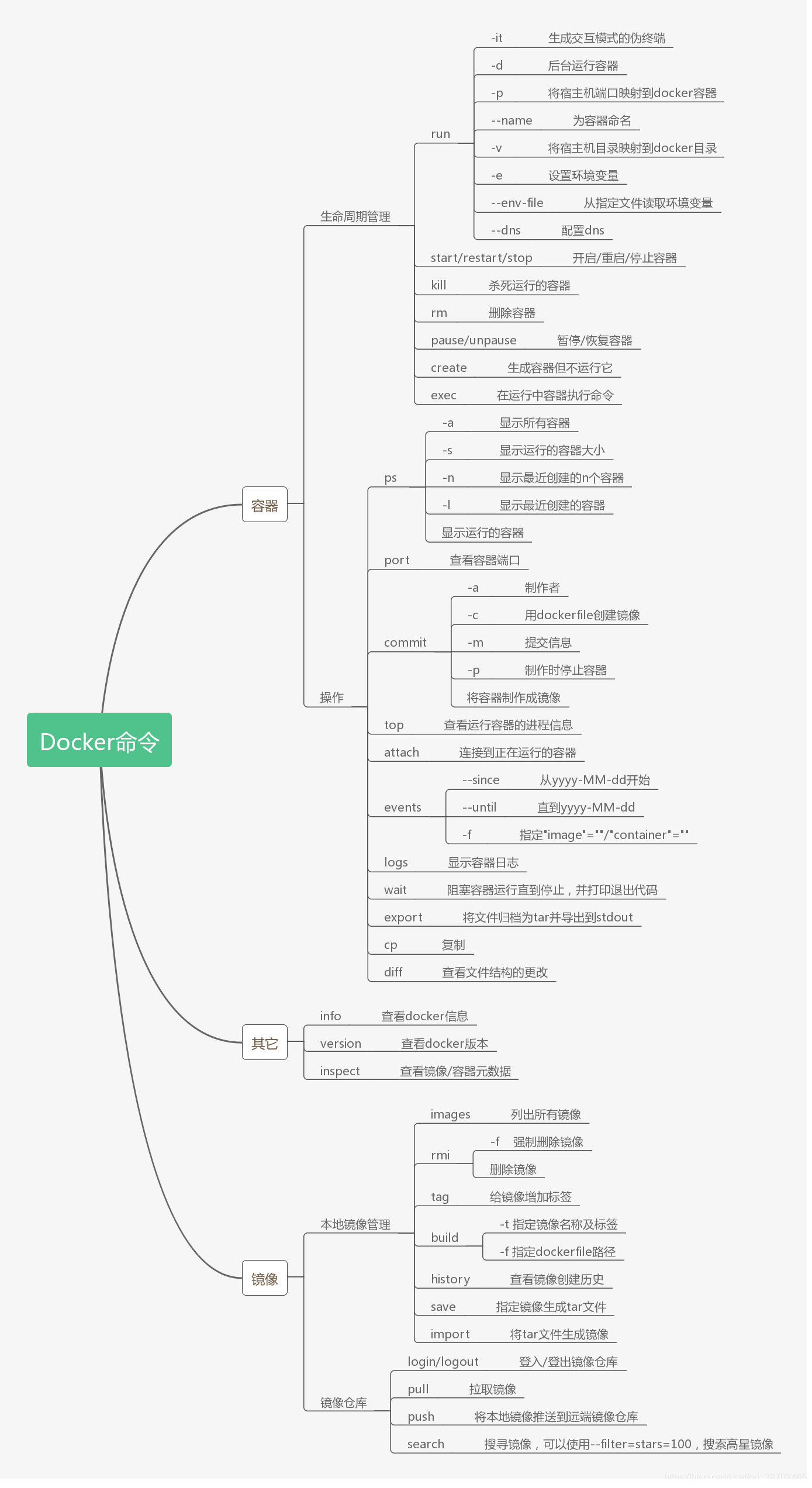
attach Attach to a running container #当前 shell 下 attach 连接指定运行镜像
build Build an image from a Dockerfile #通过 Dockerfile 定制镜像
commit create a new image from a container changes #提交当前容器为新的镜像
cp copy files/folders from the containers filesystem to the host path #从容器中拷贝指定文件或者目录到宿主机中
create Create a new container #创建一个新的容器,同 run,但不启动容器
diff Inspect changes on a container's filesystem #查看 docker 容器变化
events Get real time events from the server #从docker 服务获取容器实时事件
exec Run a command in an existing container #在已存在的容器上运行命令
export Stream the contents of a container as a tar archive #导出容器的内容流作为一个 tar 归档文件[对应import ]
history Show the history of an image #展示一个镜像形成历史
images List images # 列出系统当前镜像
import create a new filesystem image from the contents of a tarball #从tar包中的内容创建一个新的文件系统映像[对应export]
info Display system-wide information # 显示系统相关信息
inspect Return low-level information on a container #查看容器详细信息
kill Kill a running container #kill 指定 docker 容器
load Load an image from a tar archive # 从一个 tar 包中加载一个镜像[对应 save]
login Register or Login to the docker registry server # 注册或者登陆一个 docker 源服务器
logout Log out from a Docker registry server # 从当前 Docker registry 退出
logs Fetch the logs of a container #输出当前容器日志信息
port Lookup the public-facing port which is NAT-ed to PRIVATE_PORT #查看映射端口对应的容器内部源端
pause pause all processes within a container #暂停容器
ps List containers #列出容器列表
pull the docker registry server #从docker镜像源服务器拉取指定镜像
push Push an image or a repository to the docker registry server # 推送指定镜像或者库镜像至docker源服务器
restart Restart a running container #重启运行的容器
rm Remove one or more containers # 移除一个或者多个容器
rmi Remove one or more images #移除一个或多个镜像[无容器使用该镜像才可删除,否则需删除相关容器才可继续或 -f 强制删除]
run Run a command in a new container #创建一个新的容器并运行一个命令
save Save an image to a tar archive # 保存一个镜像为一个 tar 包[对应 load]
search Search for an image on the Docker Hub #在 docker hub 中搜索镜像
start Start a stopped containers # 启动容器
stop Stop a running containers #停止容器
tag Tag an image into a repository #给源中镜像打标签
top Lookup the running processes of a container #查看容器中运行的进程信息
unpause Unpause a paused container # 取消暂停容器
version Show the docker version information #查看 docker 版本号
wait Block until a container stops, then print its exit code #截取容器停止时的退出状态值格式
♾️ shell 代码:# 1. 拉取镜像到本地
docker pull 镜像名称[:tag]
# 举个例子 tomcat
docker pull daocloud.io/library/tomcat:8.5.15-jre8
# 2. 查看全部本地的镜像
docker images
# 3. 删除本地镜像
docker rmi 镜像的标识
# 4. 镜像的导入导出(不规范)
# 将本地的镜像导出
docker save -o 导出的路径 镜像id
# 加载本地的镜像文件
docker load -i 镜像文件
# 修改镜像名称
docker tag 镜像id 新镜像名称:版本
# 1. 运行容器
# 简单操作
docker run 镜像的标识|镜像名称[tag]
# 常用的参数
docker run -d -p 宿主机端口:容器端口 --name 容器名称 镜像的标识|镜像名称[tag]
# -d: 代表后台运行容器
# -p: 宿主机端口:容器端口: 为了映射当前Linux的端口和容器的端口
# --name 容器名称: 指定容器的名称
# 2. 查看正在运行的容器
docker ps [OPTIONS]
# OPTIONS说明:
# -a: 代表查看全部的容器,包括没有运行
# -q: 只查看容器的标识
# -f: 根据条件过滤显示的内容
# --format: 指定返回值的模板文件
# -l: 显示最近创建的容器
# -n: 列出最近创建的n个容器
# --no-trunc: 不截断输出
# -s: 显示总的文件大小
# 3. 查看容器的日志
docker logs -f 容器id
# -f: 可以滚动查看日志的最后几行
# 4. 进入到容器内部
docker exec -it 容器id bash
# 5. 删除容器(删除容器前,需要先停止容器)
docker stop 容器id
# 停止指定的容器
docker stop $(docker ps -qa)
# 停止全部容器
docker rm 镜像id
# 删除指定容器
docker rm $(docker ps -qa)
# 删除全部容器
#6. 启动容器
docker start 容器id
作业练习
安装Nginx
安装nginx
♾️ shell 代码:docker search nginx下载镜像
♾️ shell 代码:docker pull nginx运行镜像
♾️ shell 代码:# -d 后台运行 # --name 给容器命名 # -p 端口映射,本机端口:容器内部端口 docker run -d --name jiusheng -p 520:80 nginx #查看是否启动 [root@iZj6c5ctiawsbu90vbskdwZ ~]# docker ps CONTAINER ID IMAGE COMMAND CREATED STATUS PORTS NAMES 82e88fd7529c nginx "/docker-entrypoint.…" 12 seconds ago Up 10 seconds 0.0.0.0:520->80/tcp jiusheng #查看端口是否连通 [root@iZj6c5ctiawsbu90vbskdwZ ~]# curl localhost:520 <!DOCTYPE html> <html> <head> <title>Welcome to nginx!</title> <style> body { width: 35em; margin: 0 auto; font-family: Tahoma, Verdana, Arial, sans-serif; } </style> </head> <body> <h1>Welcome to nginx!</h1> <p>If you see this page, the nginx web server is successfully installed and working. Further configuration is required.</p> <p>For online documentation and support please refer to <a href="http://nginx.org/">nginx.org</a>.<br/> Commercial support is available at <a href="http://nginx.com/">nginx.com</a>.</p> <p><em>Thank you for using nginx.</em></p> </body> </html>进入容器
♾️ smalltalk 代码:docker exec -it jiusheng /bin/bach- 端口映射概念

安装tomcat
注意,在官网上的使用方法如下:♾️ shell 代码:
docker run -it --rm tomcat:9.0这里我们不推荐,我们一般是使用后台启动,停止了容器后,还可以查找到, 但是docker run -it --rm ,使用之后就会直接删除,查找不到,也就是说是一个即用即删的,多用于测试!
- 搜索tomcat镜像
docker searce tomcat- 下载tomcat
docker pull tomcat- 启动运行
docker run -d -p 250:8080 --name tomcat01 tomcat- 测试访问
curl localhost:250
访问ip:250- 访问的通,没有出现想要的页面
#进入容器
docker exec -it tomcat01 /bin/bash
#发现少了命令,同时没有web。
#原因:默认最小安装,剔除了不必要的东西,保证最小化运行环境。
#解决方法
cp -r webapps.dist/* webapps
#之后就可以访问量部署elasticsearch简称es+kibana♾️ shell 代码:
#官方命令
#--net somenetwork 网络配置
#"discovery.type=single-node" 集群配置,默认单节点
docker run -d --name elasticsearch --net somenetwork -p 9200:9200 -p 9300:9300 -e "discovery.type=single-node" elasticsearch:tag
#我们做一些修改
docker run -d --name elasticsearch -p 9200:9200 -p 9300:9300 -e "discovery.type=single-node" -e EC_JAVA_OPTS="=-Xms64m -Xm512m" elasticsearch:7.6.2
#去掉了网络服务
#改了名字
#增加了环境限制,别问,问就是这个非常耗内存,我的机子托不动,然后指定了版本号
docker run -d --name=es2 -p 9200:9200 -p 9300:9300 -e "discovery.type=single-node" -e ES_JAVA_OPTS="-Xms64m -Xmx512m" elasticsearch:7.6.2
- 查看容器占用内存
docker stats 容器id- 检查是否启动成功
curl localhost:9200
#参考
[root@iZj6c5ctiawsbu90vbskdwZ ~]# curl localhost:9200
{
"name" : "62ee34017bec",
"cluster_name" : "docker-cluster",
"cluster_uuid" : "3OGmDOBLSOOYOeQQ23F7dQ",
"version" : {
"number" : "7.6.2",
"build_flavor" : "default",
"build_type" : "docker",
"build_hash" : "ef48eb35cf30adf4db14086e8aabd07ef6fb113f",
"build_date" : "2020-03-26T06:34:37.794943Z",
"build_snapshot" : false,
"lucene_version" : "8.4.0",
"minimum_wire_compatibility_version" : "6.8.0",
"minimum_index_compatibility_version" : "6.0.0-beta1"
},
"tagline" : "You Know, for Search"
}